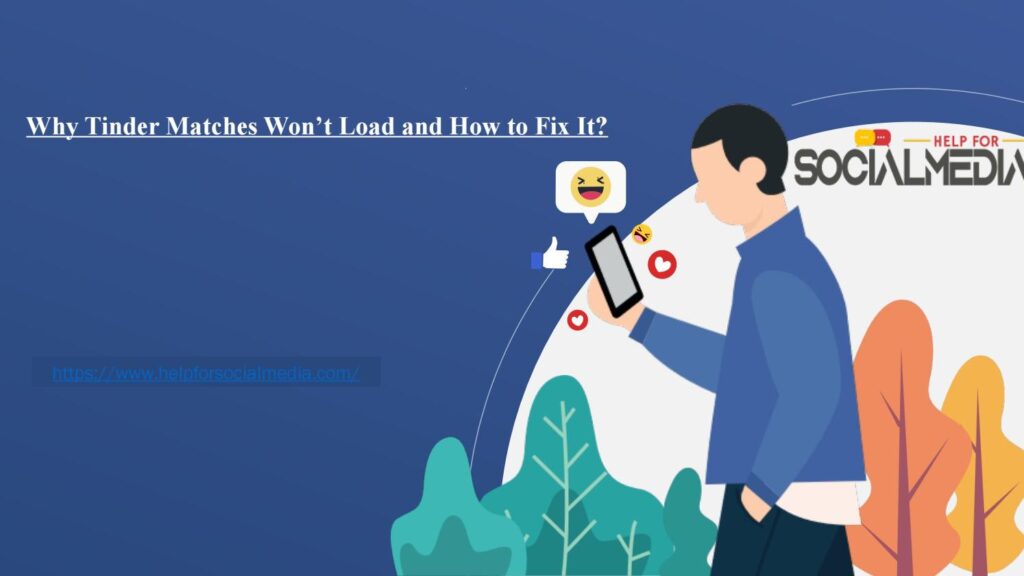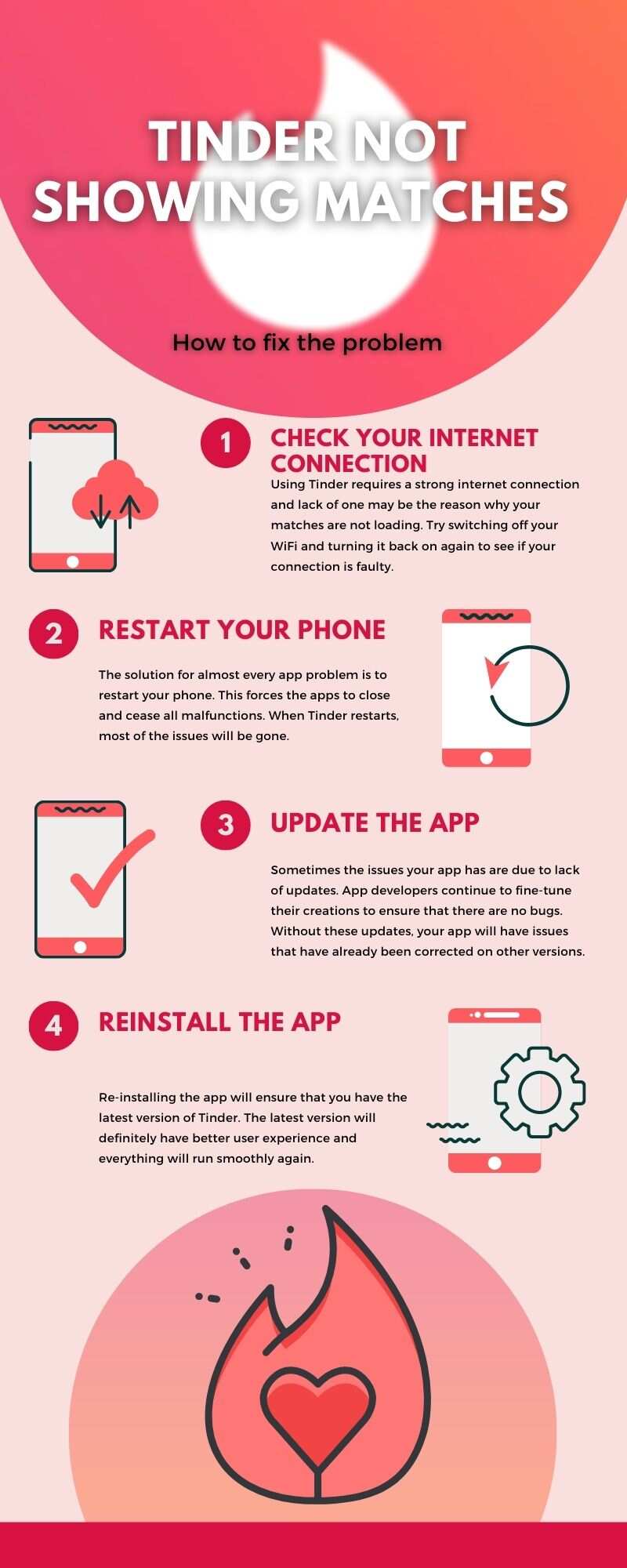You’re eagerly eyeing your phone, fingertips tingling with anticipation, ready to dive into the world of interactions and connections on Tinder. But alas, a frustrating obstacle stands in your way – your Tinder matches won’t load. It’s as if the universe is playing a cruel joke on your quest for love and companionship. Fear not, for in this article, we will explore the frustrating issue of Tinder matches not loading and delve into possible solutions to get you swiping again in no time.
Common Causes of Tinder Matches Not Loading
When your Tinder matches aren’t loading, it can be frustrating and disappointing. However, there are several common causes for this issue that you can troubleshoot on your own. Some of the most common causes include internet connection issues, app glitches, outdated app versions, and insufficient device storage. By understanding these causes, you can take the necessary steps to fix the problem and get back to swiping and connecting with potential matches.
Internet Connection Issues
One of the most common reasons for Tinder matches not loading is internet connection issues. Whether you’re using Wi-Fi or mobile data, a stable and reliable internet connection is essential for the app to function properly. If your internet connection is weak or intermittent, it can cause difficulties in loading your matches. Switching between Wi-Fi and mobile data or testing your internet speed using other apps or websites can help identify any connection problems. If needed, you can also try resetting your router or contacting your internet service provider for assistance.
App Glitches
Like any other app, Tinder is not immune to glitches and technical issues. Sometimes, a small bug or glitch in the app can prevent your matches from loading. It’s important to remember that app glitches are often temporary and can be resolved through troubleshooting steps. By following the steps outlined below, you can address any potential app glitches and get your matches to load properly.
Outdated App Version
Another common cause of matches not loading on Tinder is using an outdated app version. Developers regularly release updates with bug fixes, performance improvements, and new features. If you’re running an older version of the app, it may not be compatible with the server and cause issues in loading your matches. Updating the Tinder app to the latest version can often resolve this problem. Open your app store (App Store for iOS or Google Play Store for Android), search for Tinder, and tap on the app to see if an update is available. If an update is available, simply tap on the ‘Update’ button to install the latest version.
Insufficient Device Storage
Tinder requires a certain amount of device storage to function properly. If your device’s storage is full or nearly full, it can affect the app’s performance, including the loading of matches. To ensure Tinder runs smoothly, it’s important to regularly check your device storage and delete unnecessary files or apps. By freeing up storage space, you can help resolve any issues related to insufficient device storage and improve Tinder’s functionality.
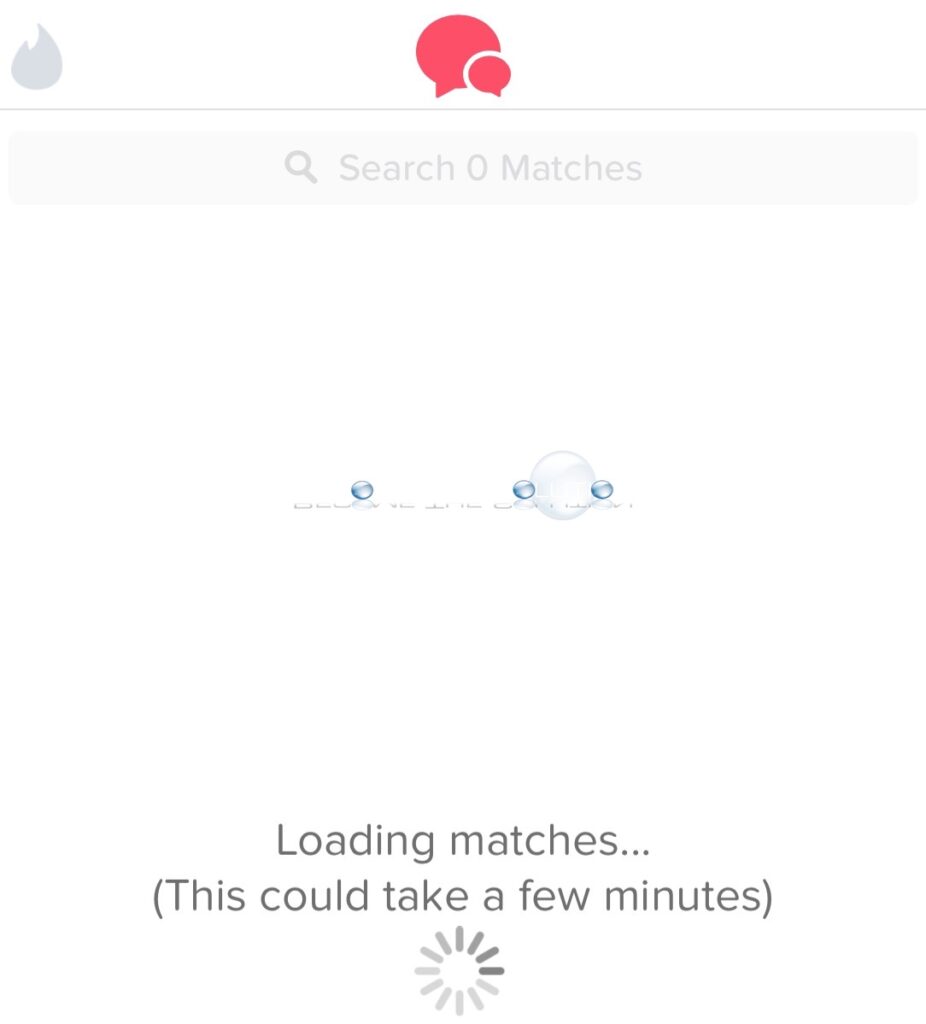
Troubleshooting Steps to Fix Tinder Matches Not Loading
When faced with the issue of Tinder matches not loading, there are several troubleshooting steps you can take to resolve the problem. These steps are designed to address the common causes mentioned earlier and help you get back to swiping and connecting with potential matches.
1. Check Internet Connection
The first step in troubleshooting Tinder match loading issues is to check your internet connection. Ensure that you have a stable internet connection and try switching between Wi-Fi and mobile data to see if the issue persists. You can also test your internet speed using other apps or websites to determine if there are any underlying connection issues. If you suspect that your internet connection is the problem, you can try resetting your router or contact your internet service provider for further assistance.
2. Restart the App
If your internet connection is working properly, the next step is to restart the Tinder app. Closing the app and removing it from the recent apps list can help refresh its functionality. Once you’ve closed the app, reopen it and check if your matches load properly. If the issue persists, proceed to the next troubleshooting step.
3. Update Tinder App
An outdated Tinder app version can often cause issues with match loading. To ensure that you’re using the latest version of the app, open your app store (App Store for iOS or Google Play Store for Android) and search for Tinder. If an update is available, tap on the ‘Update’ button to install the latest version. Once the update is complete, relaunch Tinder and check if your matches load properly.
4. Clear App Cache
Sometimes, temporary files and data stored in the app cache can interfere with Tinder’s functionality. Clearing the app cache can help resolve issues related to match loading. To clear the app cache, go to the device settings and find the ‘Apps’ or ‘Application Manager’ section. Locate Tinder from the list of installed apps and tap on the ‘Storage’ or ‘Storage & cache’ option. Finally, click on ‘Clear Cache’ to remove temporary files. Once done, open Tinder again and check if the issue is resolved.
5. Reinstall Tinder
If none of the previous steps have resolved the problem, you can try reinstalling the Tinder app. Uninstall Tinder from your device and visit the app store (App Store or Google Play Store) to search for Tinder. Download and reinstall the app, then log in to your Tinder account and check if your matches load properly. Reinstalling the app can often fix any underlying issues that may be causing the problem.
6. Check Device Storage
Insufficient device storage can also impact Tinder’s performance, including match loading. To check your device storage, go to the device settings and find the ‘Storage’ or ‘Storage & memory’ section. Look for the available storage on your device and if it’s full or nearly full, delete unnecessary files or apps to create more space. Restart Tinder and see if your matches load correctly after freeing up storage space on your device.
7. Disable VPN or Proxy
Using a VPN or proxy server can sometimes interfere with Tinder’s connectivity, resulting in issues with match loading. If you’re using a VPN or proxy, consider disabling it temporarily to see if that resolves the problem. Turning off the VPN or proxy and trying to load matches again can help determine if there’s any interference from these services.
8. Adjust App Permissions
Tinder requires certain app permissions, such as location, storage, and network access, to function properly. If these permissions are not properly granted or enabled, it can cause issues with match loading. To adjust app permissions, go to the device settings and find the ‘Apps’ or ‘Application Manager’ section. Locate Tinder from the list of installed apps and tap on the ‘Permissions’ or ‘App permissions’ option. Ensure that Tinder has all the necessary permissions and grant or enable any required permissions. Once done, check if your matches load properly.
9. Contact Tinder Support
If you’ve tried all the troubleshooting steps mentioned above and the issue still persists, it may be time to reach out to Tinder support for assistance. Visit the Tinder support website or contact their customer support team for further guidance. Be sure to provide detailed information about the problem and the steps you’ve taken so far to help them assist you more effectively.
10. Wait for Server Issues to be Resolved
Sometimes, Tinder experiences server issues that can affect match loading. If you’ve tried all the troubleshooting steps and the problem is not on your end, it’s possible that the issue lies with Tinder’s servers. Check online forums or social media platforms to see if others are facing a similar problem. If there’s a widespread issue, it’s best to wait for Tinder to address and resolve the problem. In such cases, patience is key, and you can try using the app again once the server issues have been resolved.
By following these troubleshooting steps, you can tackle the issue of Tinder matches not loading and get back to enjoying the app’s functionality. Remember to check your internet connection, restart the app, update the Tinder app, clear app cache, reinstall Tinder if necessary, check device storage, disable VPN or proxy, adjust app permissions, and reach out to Tinder support if needed. With a little patience and persistence, you’ll be back to swiping and connecting with potential matches in no time.