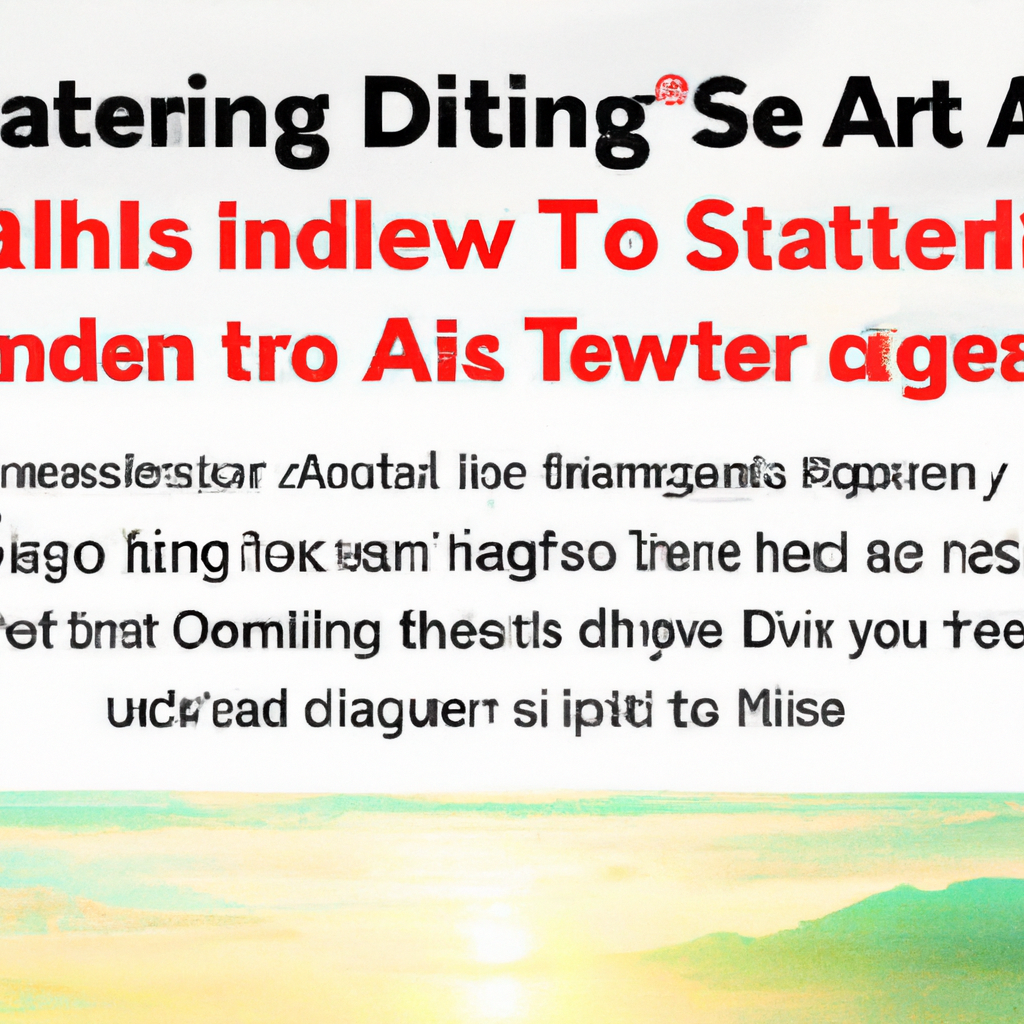So you’ve been swiping through potential matches on Tinder, engaging in conversations, and maybe even scoring a few dates. But now, those constant notifications from the app are starting to drive you crazy. It’s time for a breather, a break from the constant buzzes and pings, but you’re not exactly sure how to turn off those pesky Tinder notifications. Well, fret not! In this article, we’re going to walk you through the step-by-step process, enabling you to regain control over your phone’s tranquility and silence those Tinder alerts once and for all. It’s time to reclaim your sanity and enjoy Tinder on your own terms!
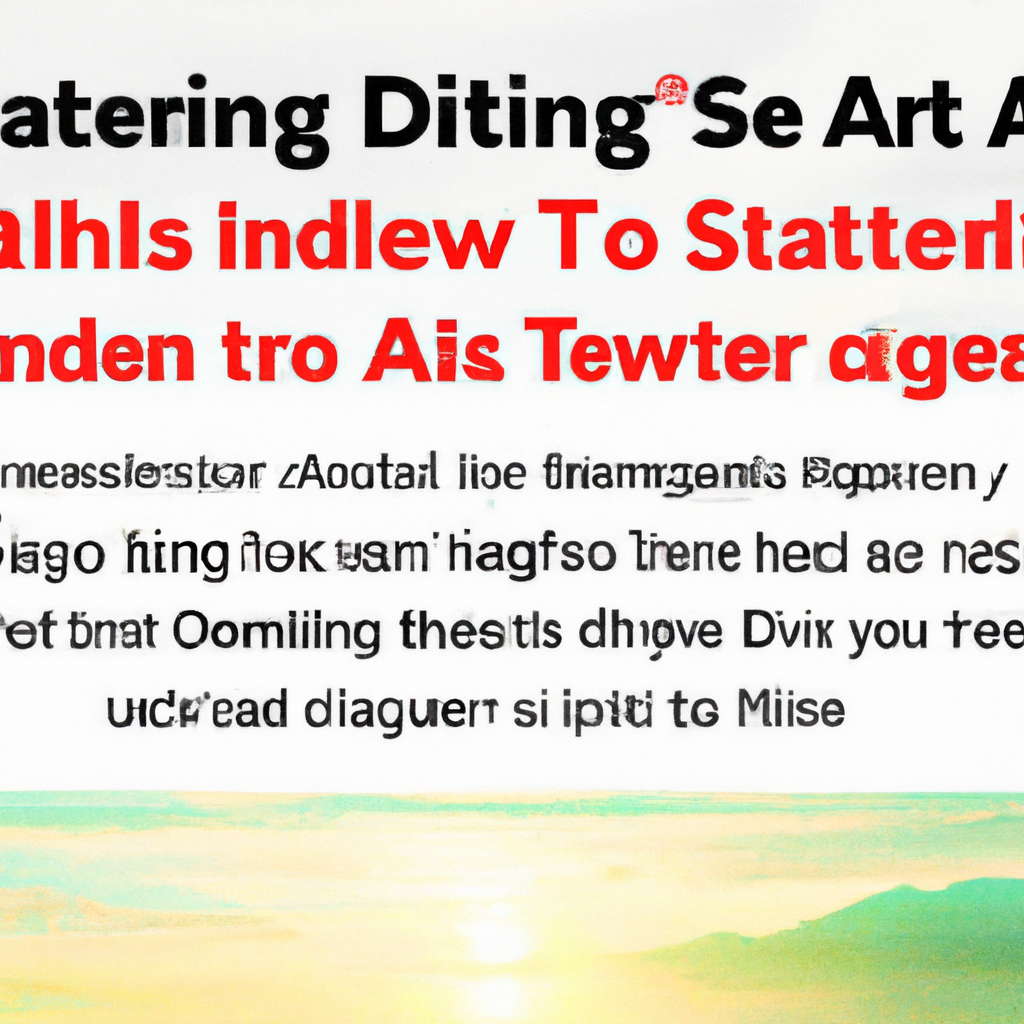
How Do I Turn Off Tinder Notifications?
Introduction to Tinder notifications
Tinder notifications are alerts that you receive from the popular dating app Tinder. These notifications keep you informed about various activities and updates happening within the app. They can include messages from matches, new matches, Super Likes, matches liking your profile, and other interactions. While these notifications can be useful in staying updated and connected, there may be situations where you would want to turn them off.
Why would you want to turn off Tinder notifications?
There are a few reasons why you might consider turning off Tinder notifications:
Privacy concerns
Some users may have privacy concerns and prefer not to receive Tinder notifications. By turning off these notifications, you can prevent any potentially sensitive information or incoming messages from being displayed on your lock screen.
Reducing distractions
Tinder notifications can be distracting, especially if you are trying to focus on other tasks or projects. Constant alerts and pop-ups can interrupt your workflow, making it difficult to stay productive. Turning off the notifications can help you minimize distractions and stay focused.
Avoiding constant alerts
If you’re using Tinder as a means to take a break from dating or if you’re currently in a committed relationship, you may not want to be constantly reminded of new matches, messages, or interactions. By turning off Tinder notifications, you can have a break from the constant alerts and enjoy some peace of mind.
Methods to turn off Tinder notifications
There are a few different methods you can use to turn off Tinder notifications. Let’s explore each one in detail:
Method 1: Adjusting notification settings within the Tinder app
If you want to disable specific types of notifications or turn off all Tinder notifications, you can make adjustments within the app itself. Follow these steps:
-
Accessing the Tinder app settings: Open the Tinder app on your device and navigate to the main menu by tapping on the profile icon located in the top left or right corner, depending on your device.
-
Navigating to the notification settings: Within the main menu, look for the gear icon or a similar symbol that indicates the settings. Tap on it to access the settings menu.
-
Disabling specific types of notifications: Once you’re in the settings menu, look for the “Notifications” or “Notification Settings” option. Tap on it to open the notification settings screen. Here, you should see a list of different types of notifications that Tinder can send. Toggle off the notifications that you want to turn off.
-
Turning off all Tinder notifications: If you want to completely disable all Tinder notifications, look for a toggle switch or an option that allows you to turn off notifications globally. This may be labeled as “Turn Off All Notifications” or similar wording. Toggle off this option to disable all Tinder notifications.
Method 2: Disabling notifications at the device level
If you want to prevent Tinder notifications from appearing on your device altogether, you can disable or mute notifications for the Tinder app at the device level. Here’s how:
-
Accessing device settings: Open the settings app on your device. This can typically be found in your app drawer or by swiping down on your screen and selecting the settings gear icon.
-
Locating the app notifications section: Once you’re in the device settings, look for an option called “Apps”, “Applications”, or “App Notifications”. Tap on it to access the app notifications section.
-
Finding Tinder in the app list: Scroll through the list of apps until you find Tinder. Tap on it to open the Tinder app settings.
-
Disabling or muting notifications for Tinder: Within the Tinder app settings, you should see options related to notifications. Look for a toggle switch or an option to mute or disable notifications. Toggle off these options to prevent Tinder notifications from appearing on your device.
Method 3: Uninstalling the Tinder app
If you no longer want to receive any Tinder notifications, you can consider uninstalling the app from your device. Here’s how you can do it:
-
Uninstalling Tinder from iOS devices: Press and hold the Tinder app icon on your iOS device’s home screen until it starts shaking. Then, tap the small “x” icon that appears on the top left corner of the Tinder app icon. Confirm the deletion when prompted.
-
Uninstalling Tinder from Android devices: Open the app drawer on your Android device and locate the Tinder app icon. Press and hold the app icon, then drag it to the “Uninstall” or “X” icon at the top or bottom of the screen. Confirm the uninstallation when prompted.
Please note that uninstalling the Tinder app will completely remove it from your device, and you will no longer have access to any Tinder features.
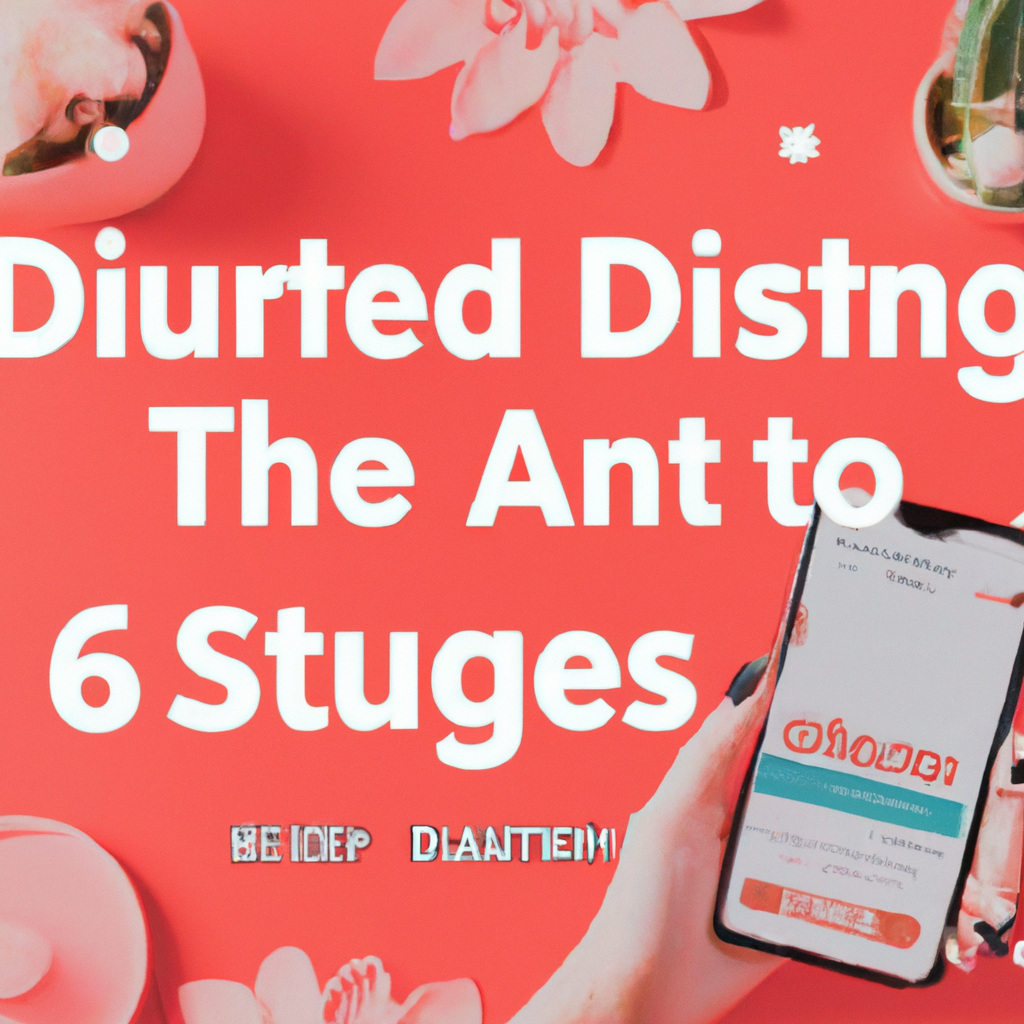
Troubleshooting common issues
In some cases, you may encounter issues even after adjusting the notification settings. Here are a few common issues and their potential solutions:
Notifications still appearing after adjustments
If you’ve followed the methods mentioned above but are still receiving Tinder notifications, try force-closing the Tinder app and reopening it. This can sometimes help refresh the settings and resolve any notification glitches. If the issue persists, you may need to log out of your Tinder account and log back in.
Notifications not being received
If you’re not receiving any Tinder notifications, ensure that you have enabled notifications for the Tinder app in your device settings. Additionally, check that your internet connection is stable and that your device is not in Do Not Disturb mode.
Resetting notification settings
If you’re still experiencing issues with Tinder notifications, you can try resetting the notification settings within the Tinder app. This can be done by uninstalling and reinstalling the app, which will reset all app settings, including notifications.
Conclusion
Managing Tinder notifications is essential for maintaining privacy, reducing distractions, and customizing your app experience. By following the methods outlined above, you can easily turn off Tinder notifications to suit your needs. Whether you choose to adjust the settings within the app, disable notifications at the device level, or uninstall the app altogether, the choice is yours. Find the method that works best for you and enjoy a more personalized Tinder experience.