So you’ve been using Tinder for a while now, maybe even found a few matches that piqued your interest. But now you find yourself in a bind – you want to change your email address on Tinder, but you’re not quite sure how to go about it. Well, worry not my friend, because in this article, we’re going to guide you through the process of changing your email address on Tinder, making it easier for you to keep swiping and connecting with potential matches. Whether you’re looking to switch to a new email or just want to update your existing one, we’ve got you covered. So let’s jump right in and get your email changed in no time!
Sign in to your Tinder account
To change your email address on Tinder, the first step is to sign in to your Tinder account. There are two ways you can sign in: using your current email address or using your Facebook login.
Using your current email address
If you originally signed up for Tinder using your email address, you can simply enter your email and password to log in. Make sure you enter the correct email address associated with your Tinder account.
Using your Facebook login
Alternatively, if you initially signed up for Tinder using your Facebook account, you can use your Facebook login credentials to sign in. This is a convenient option if you prefer not to remember another set of login details.
Access your account settings
Once you have signed in to your Tinder account, you need to navigate to the account settings to make changes to your email address.
Locating the settings menu
On the Tinder app, the settings menu can be accessed by tapping on your profile icon in the top left corner of the screen. This will bring up a dropdown menu where you can find various options, including “Settings”.
Navigating to the account settings
Within the settings menu, you will find different categories such as “Account”, “Notifications”, “Privacy”, and more. Tap on the “Account” category to proceed to the account settings page.
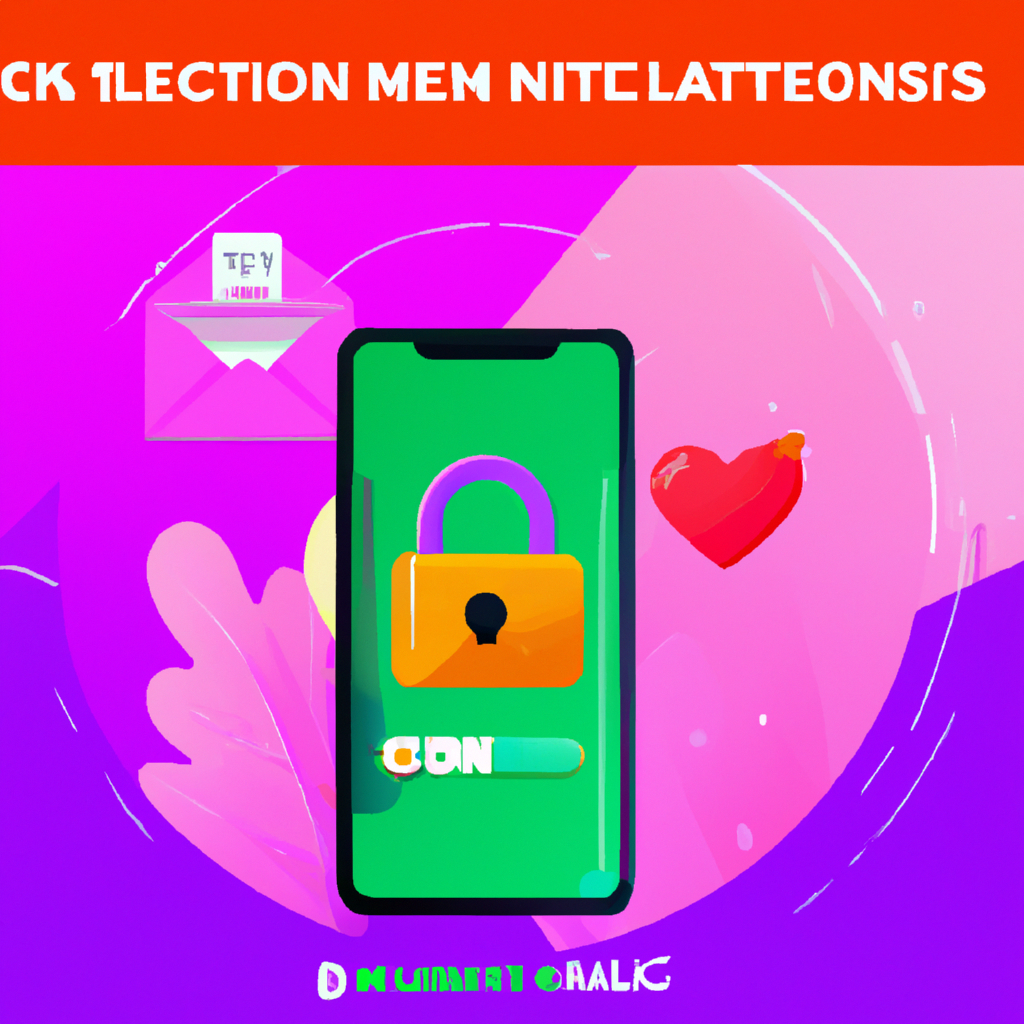
Find the email address section
In the account settings, you will be able to locate the email address section where you can view and update your current email address.
Locating the email address field
Scroll down on the account settings page until you find the section that displays your current email address. This section may be labeled as “Email Address” or something similar.
Understanding the current email display
Before proceeding with changing your email address, it is important to understand how your current email is displayed. Some platforms may only show a part of your email address for privacy reasons, such as masking the domain or using asterisks. Make sure you have the correct email address in mind before making any modifications.
Update your email address
Now that you have found the email address section, you are ready to update your email address.
Selecting the email address field
Tap on the email address field to activate the editing mode. Once selected, the field should be highlighted or have a cursor blinking, indicating that you can make changes.
Deleting the current email address
To update your email address, start by deleting the current one. Use the backspace or delete key on your device’s keyboard to remove the existing email address from the field.
Entering your new email address
Once the field is empty, enter your new email address. Make sure to double-check for any typos or mistakes before proceeding. It is crucial to provide an accurate and valid email address to ensure smooth communication with Tinder.

Confirm your new email address
After submitting your new email address, a verification process is required to ensure the authenticity of the email provided.
Resending the verification email
Once you update your email address, Tinder will send a verification email to the new email address you provided. If you do not receive the email within a few minutes, you can select the option to resend the verification email.
Clicking the verification link
Open the verification email from Tinder and click on the verification link provided. This will confirm that the new email address belongs to you and will complete the email address change process.
Troubleshooting email change issues
Sometimes, issues may arise during the process of changing your email address on Tinder. Here are some troubleshooting steps to help you overcome common obstacles.
Double-checking email submission
Ensure that you correctly submitted your new email address. Confirm that there are no typos or missing characters in the email address field.
Checking spam or junk folders
If you haven’t received the verification email from Tinder, it is possible that it landed in your spam or junk folder. Check these folders in your email account and mark any Tinder emails as “Not Spam” to ensure proper delivery.
Contacting Tinder support
If you have tried all the troubleshooting steps and still cannot change your email address successfully, it may be necessary to reach out to Tinder support. They can assist you further and provide additional guidance to resolve any issues you are facing.
Considerations before changing your email
Before proceeding with changing your email address, it is important to consider a few factors that may have an impact.
Possible impacts on account recovery
Your email address is often crucial for account recovery purposes. If you ever forget your password or encounter any login issues, Tinder may use your email address to verify your identity and help you regain access to your account. Therefore, make sure you have access to the new email address before changing it.
Effects on connected social media
If you originally signed up for Tinder using your Facebook account, changing your email address on Tinder will not affect your Facebook email. The two accounts are separate entities. However, ensure that any other social media accounts connected to your Tinder account have the correct email address if necessary.
Updating email address from Facebook
If you initially signed up for Tinder using your Facebook account and want to change your email address, you will need to do so through Facebook settings.
Accessing Facebook settings
To change your email address linked to your Facebook account, open the Facebook app or website and navigate to the settings menu. On the Facebook app, you can find the settings by tapping on the hamburger icon in the bottom right corner of the screen. On the website, click on the arrow in the top right corner and select “Settings & Privacy” from the dropdown menu.
Changing email settings on Facebook
Within the Facebook settings, locate the “Email” or “Contact” section. Here, you can add, remove, or edit your email addresses associated with your Facebook account. Make the necessary changes and save your updated email address.
Synchronizing changes with Tinder
After updating your email address on Facebook, open your Tinder app and navigate to your account settings. In the email address section, tap on the refresh or sync button to ensure that Tinder syncs with the updated email address from your Facebook account.
Switching from Facebook login to email
If you initially signed up for Tinder using your Facebook account but wish to switch to using an email login, follow these steps.
Detaching Tinder account from Facebook
To switch from Facebook login to email login, you first need to detach your Tinder account from your Facebook account. In your Tinder account settings, locate the option to remove or disconnect your Facebook account. Once disconnected, you will no longer be able to log in to Tinder using your Facebook account.
Changing login method on Tinder
After detaching your Tinder account from Facebook, you can proceed with changing your login method to email. In your Tinder account settings, select the option to add or change your login method. Choose the email login option and enter the necessary details, including your new email address and a secure password.
Adding a new email to Tinder
If you didn’t have an email associated with your Tinder account before detaching from Facebook, you will need to add a new email address. In your Tinder account settings, find the option to add a new email address. Enter the desired email and follow the steps for verification, if required.
Maintaining account security
While changing your email address on Tinder, it is essential to prioritize your account security. Here are some recommendations for maintaining a secure Tinder account.
Choosing a strong and unique password
Create a strong and unique password for your Tinder account. Avoid using easily guessable passwords and consider using a combination of uppercase and lowercase letters, numbers, and special characters. Regularly updating your password can help prevent unauthorized access.
Enabling two-factor authentication
Two-factor authentication adds an extra layer of security to your Tinder account. Enable this feature in your account settings to require a verification code, in addition to your password, whenever you log in from a new device or browser.
Avoiding suspicious links or emails
To protect your account from phishing attempts and other cyber threats, be cautious when clicking on links or opening emails that seem suspicious. Avoid providing your login details or personal information to unverified sources. Tinder will never ask for your password via email.
By following these steps and considering the important factors, you can successfully change your email address on Tinder while prioritizing your account security.
