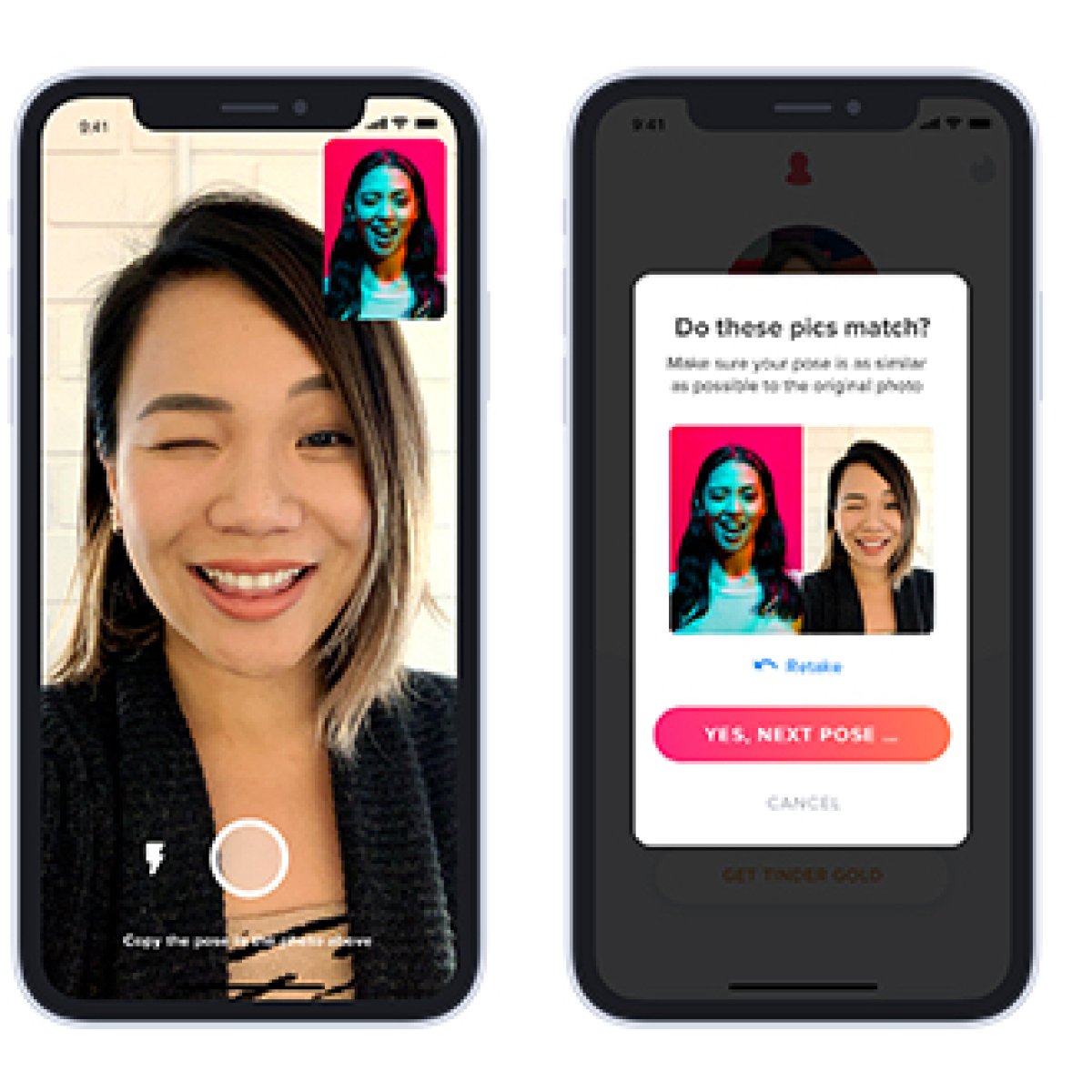So you’ve finally decided it’s time to revamp your Tinder profile and make a killer first impression. Well, look no further, because we’ve got the ultimate step-by-step guide to help you change your profile picture on Tinder. Whether you’re tired of your old photo or just looking to up your dating game, we’re here to make the process super easy and fun. Get ready to attract all the right swipes as we walk you through each simple and straightforward step. So grab your phone, put on your best smile, and let’s get started on your journey to finding that perfect match!
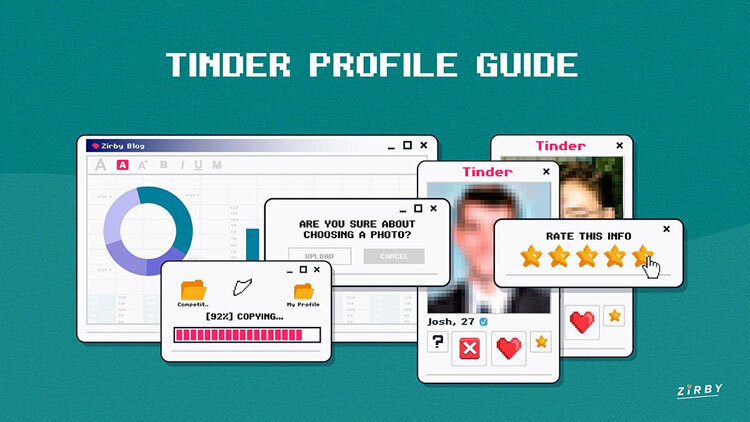
Step 1: Open the Tinder app
Launch the Tinder app on your mobile device
If you’re ready to give your Tinder profile a fresh look, the first step is to open the Tinder app. Locate the Tinder icon on your mobile device’s home screen or app drawer, and tap on it to launch the app. Once the app is open, you will be greeted with the Tinder interface, where you can start making changes to your profile.
Step 2: Log into your account
Enter your username and password to access your Tinder account
After opening the Tinder app, you will need to log into your account. If you have previously logged in and saved your login credentials, simply tap on the “Log In” button and you will be automatically logged in. However, if you are logging in for the first time or using a different device, you will need to enter your username and password in the provided fields to access your Tinder account.
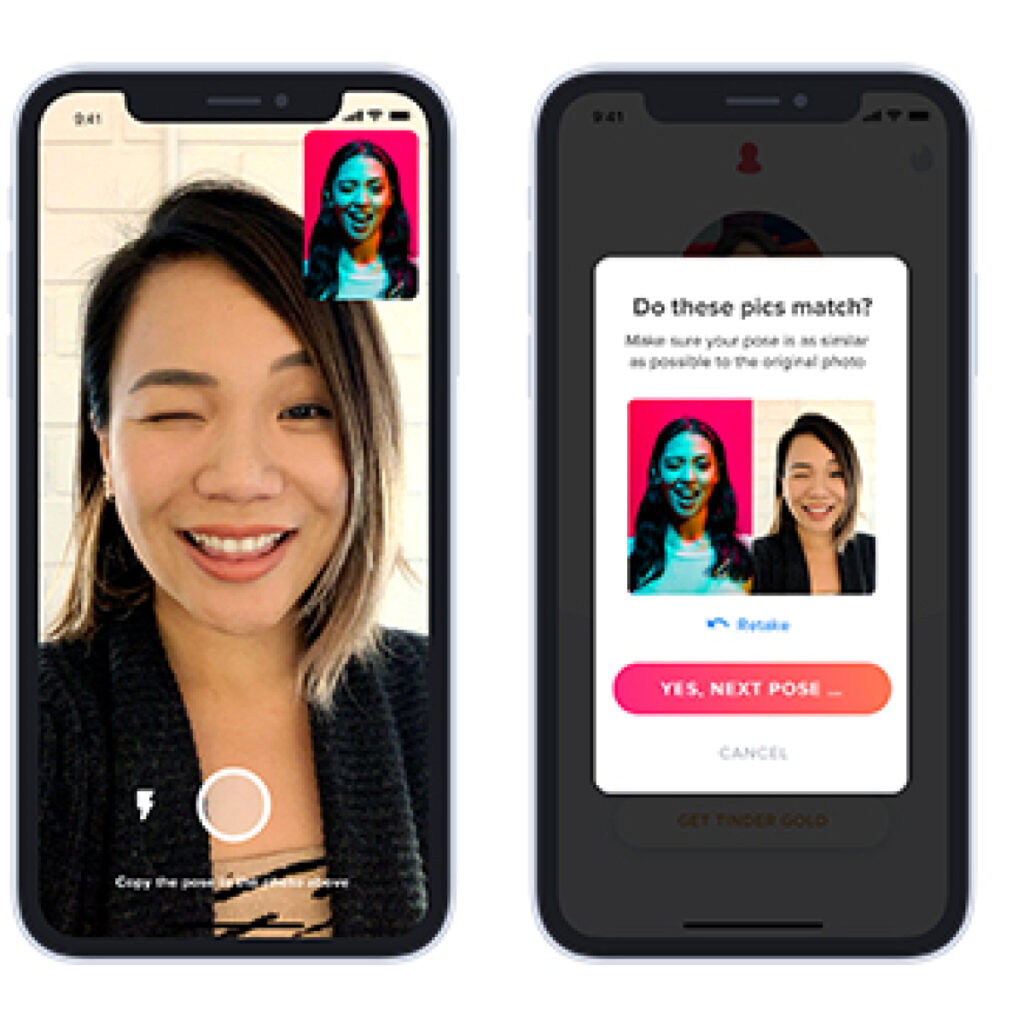
Step 3: Access your profile
Tap on your profile icon located at the top left corner of the screen
Once you are logged into your Tinder account, it’s time to access your profile. To do this, simply locate the profile icon, which is usually a small circular picture, located at the top left corner of the screen. It may be your current profile picture or a silhouette of a person if you haven’t set a profile picture yet. Tap on this icon to access your profile settings and make any necessary changes.
Step 4: Edit your profile
Tap on the ‘Edit Info’ button below your profile picture
To start making changes to your Tinder profile, you need to enter the editing mode. Look for the “Edit Info” button, which is typically located below your profile picture. This button is usually labeled with text or represented by a pencil icon. Once you have located it, tap on it to access the editing options for your profile.
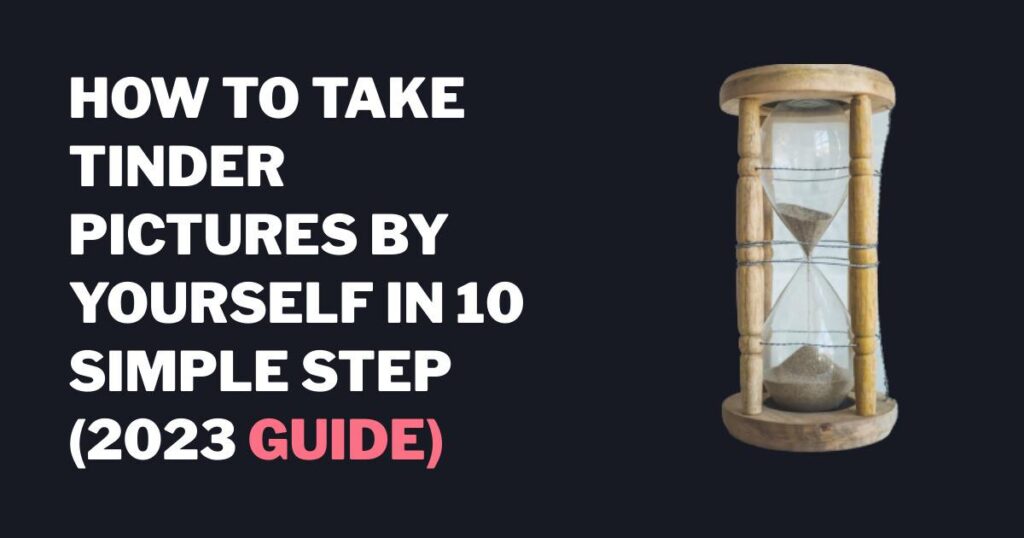
Step 5: Change profile picture
Tap on your profile picture to open the photo gallery
Now that you are in the profile editing mode, it’s time to change your profile picture. Scroll down to locate your current profile picture, and tap on it to open your photo gallery. By doing this, you will be able to choose a new picture from the existing photos on your device or take a new one using your device’s camera.
Step 6: Choose a photo
Browse through your phone’s photo gallery and select the image you want as your profile picture
Once you have opened your photo gallery, take a moment to browse through your phone’s collection of photos. You can swipe left or right to view different photos on your device. Find the image that you want to use as your new profile picture and tap on it to select it. This photo will now be the one displayed as your primary profile picture on Tinder.

Step 7: Crop and position the photo
Use the cropping tool to adjust the photo’s size and position according to your preference
After selecting the photo, you might notice that it needs some adjustments before it becomes the perfect profile picture. No worries! Tinder provides a simple cropping tool that allows you to adjust the size and position of the photo. Use your fingers to pinch or expand the photo to adjust its size, and drag it around the screen to position it perfectly within the frame. Take your time to make the necessary adjustments until you are satisfied with how it looks.
Step 8: Confirm your selection
Tap on the ‘Save’ or ‘Done’ button to confirm your new profile picture
Once you are happy with the way your profile picture looks, it’s time to confirm your selection. Look for a button labeled ‘Save’ or ‘Done’ and tap on it to finalize the changes. This will save your newly chosen profile picture and make it visible to other Tinder users. Congratulations on updating your profile picture!
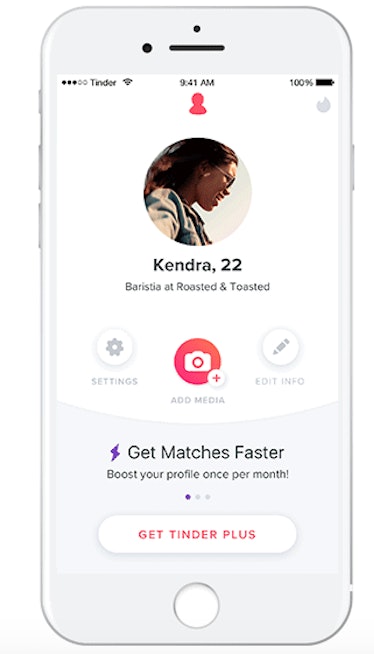
Step 9: Wait for approval
Note that any changes made to your profile picture will go through a moderation process before it is visible to other Tinder users
It’s important to note that any changes made to your profile picture, including the new one you have just set, will go through a moderation process before it becomes visible to other Tinder users. This is to ensure the safety and appropriateness of profile pictures on the platform. So don’t worry if your new profile picture doesn’t immediately show up on your profile or when browsing through potential matches. It’s just a matter of time until it gets approved and becomes visible to others.
Step 11: Save your changes
Tap on the ‘Save’ or ‘Done’ button to save your updated bio
While this may not be an actual step, don’t forget to save any other changes you might have made to your Tinder profile. After editing your profile picture, you might want to update your bio, add new interests, or make any other modifications. Regardless of the changes you have made, make sure to save them by tapping on the ‘Save’ or ‘Done’ button, so they are reflected on your profile and visible to other Tinder users.
Changing your profile picture on Tinder can be an exciting way to give your profile a fresh and updated look. By following these simple steps, you can easily navigate through the app, access your profile settings, and make the necessary changes to showcase your best self. Remember, a picture is worth a thousand words, so choose wisely and let your new profile picture speak for itself as you explore the exciting world of Tinder. Happy matching!